If you are a Radio Parts 30-Day Account or Trade Card holder, you are able to export product data in CSV (Comma Separated Value) format, ready to be opened up in any spreadsheet program like Excel.
Simply follow these steps:
- Make sure you are logged in and go to www.radioparts.com.au/export or just choose Price List Export from under the Pricelists top menu.
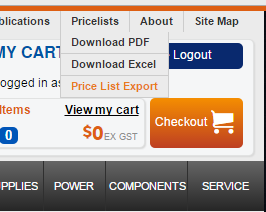
- Under the “Generate a New Price Book” heading, click on next
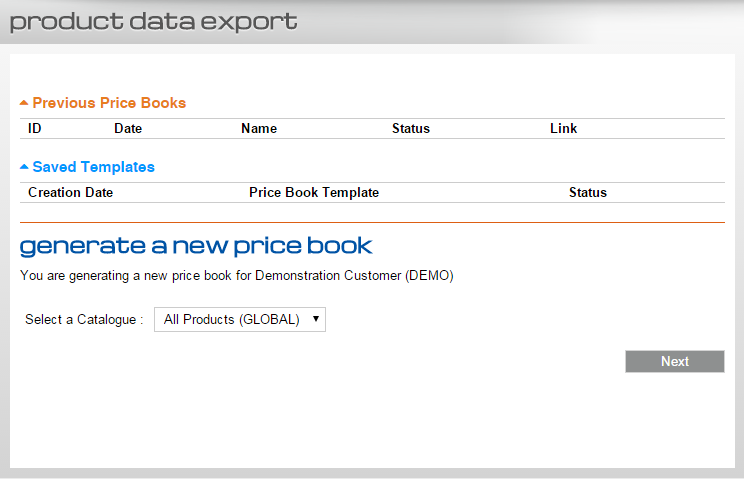
- Drill down to individual categories for which you want to export data for, or simply choose SELECT ALL to choose all categories and then click next.
Please note, the more categories you choose, the more time it will take to process the request!
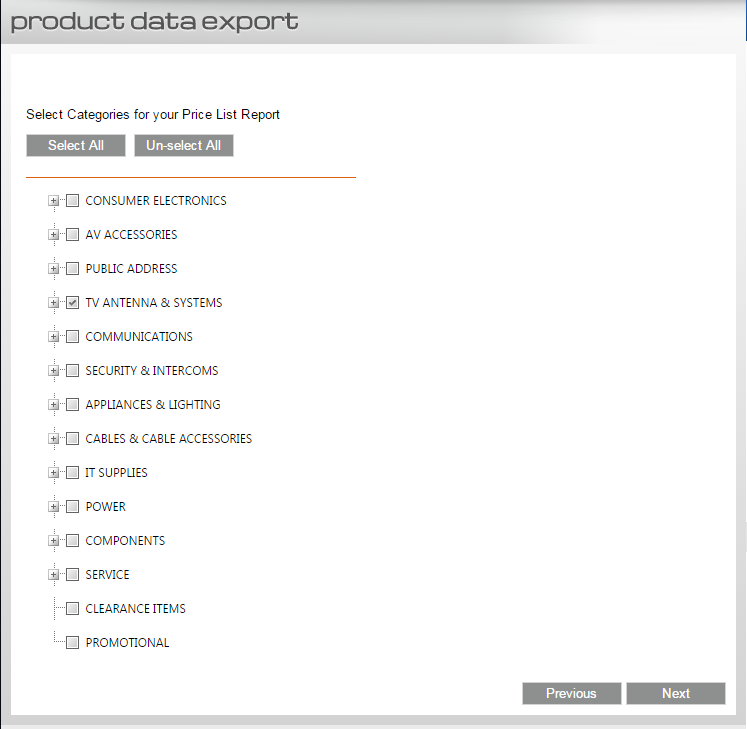
- Select which columns you would like included in your report and click next.
Eg. If you want to generate a Retail pricelist, you would disregard EX and INC price levels and check everything else.
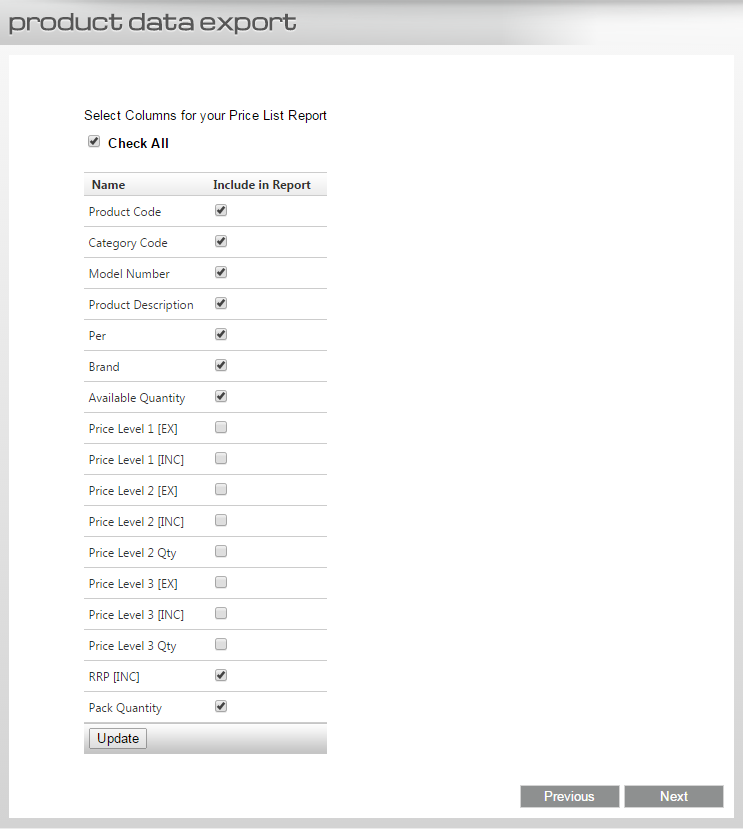
- In this step you are able to set the field order. Simply drag and drop fields in the order you would like them to export. You are also able to choose which field to sort the report by (Product Code is default). Click next when happy with the order.
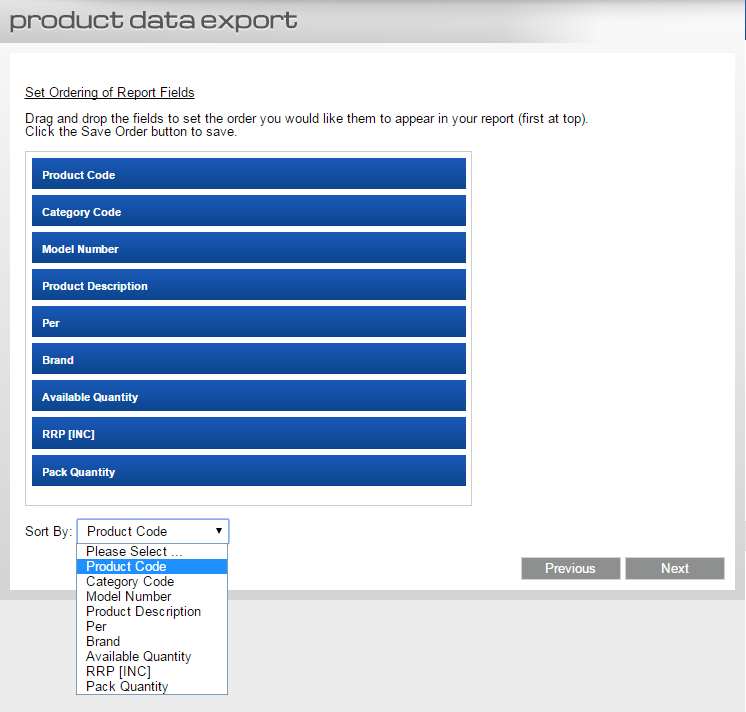
- In the final step, simply give your report a name, enter the email address you would like to receive the download link at and click finish. You are able to re-run the same report over and over again, so it may be a good idea to make sure Save Price List Report is checked before clicking on Finish.
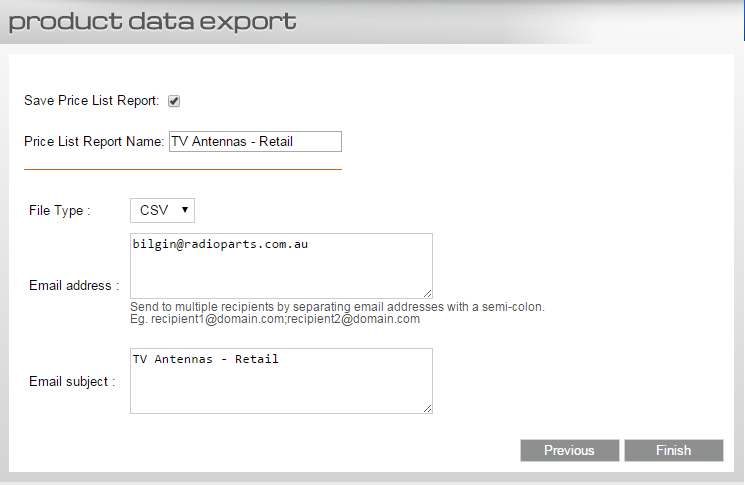
Please be patient as generating the requested data can take in excess of 30 minutes if you have chosen all categories and all fields! Once the report is finished generating you will receive an email with a ready to download link.
If you haven’t received your report in the mail, you can re-visit the export page and see the status of all your reports.
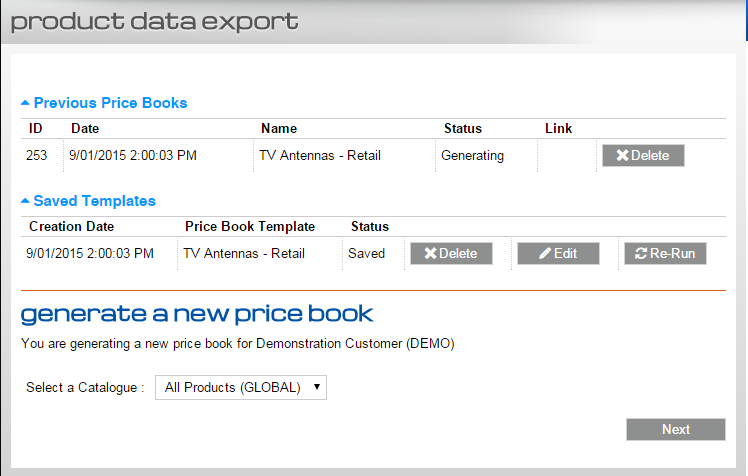
Once the report has been generated by the system, you will get an email with a download link. Simply click the Download Your File link to being the download process.

Your default browser will download the CSV file to your computer (to the default download location, typically your Downloads folder). Before you open up the CSV file straight in Excel, please read the following warning!
Most spreadsheet programs have a habit of disregarding the leading zeros from CSV files. A large range of Radio Parts products have 8 digit product codes that begin with 0s, so please follow this guide which will show you how to open the CSV file in Excel with the leading zeros intact: http://www.upenn.edu/computing/da/bo/webi/qna/iv_csvLeadingZeros.html