wintal ::> information ::> guides ::> Win1X Firmware Upgrade
Upgrading the Firmware of Your Set Top Box
Note: Upgrading the firmware of any device is a serious and potentially dangerous operation. We have put together this guide for customers who are unable to bring-in their unit to our stores to have the update done by one of our qualified staff.
Please make sure you have carefully read, and fully understand the steps outlined below, before you attempt to apply the upgrade.
Wintal International does not take any responsibility from damage that may occur to your Set Top Box during the upgrade process.
Before we begin the upgrade process, you will need the following:
A 9-PIN Male-Female RS-232 Serial Cable Connect the cable to the appropriate output on the back of your PC and the input on the back of your Set Top Box. |
 |
| TV Box Edit Software : tvboxEdit.exe Make sure you download this file to an easy to remember location on your computer (i.e. Desktop). |
|
| The firmware upgrade file : firmware.app Download this file to the same location as the above software. |
After you make sure you have connected the RS-232 cable properly to your Set Top Box and have the TV Box Edit software as well as the firmware.app on your hard drive, you can start the process of upgrading your STB.
Although not necessary, we do recommend that you have your Set Top Box connected to your TV to have visual confirmation that the update has succeeded.
Turn on your Set Top Box
Double-Click on the tvboxEdit.exe file on your computer
Choose "Box Software Update" from the SERIAL menu
Locate and load the firmware.app file on your computer
Click on START to begin the upgrade process.
It may take a while for the software to load the upgrade, so be patient and observe the progress bar.
Once loading the update is complete, the software will automatically turn off your Set Top Box and begin writing the new data on to the unit.
WARNING!!!
Do NOT interrupt the software whilst updating as this may cause irreversible damage to your STB.
You should get a similar screen like the above when the update is complete. Once you press your Set Top Box should turn on automatically.
After your Set Top Box has restarted you should see the main menu screen like below.
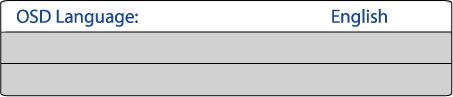
From here on you can follow the Setting Up Your Set Top Box guide to complete the upgrade process.
Congratulations! That is all there is to it. You should now have a fully working Set Top Box with logical channel numbering and closed-captions fully fixed and operational.
Choose from your STB's remote control and key in 801.
Any questions or enquiries, please contact us at info@wintal.com.au or use our feedback form on the contact page.
Related topics:
Connecting your Set Top Box to your TV
Changing the Screen Type (if picture appears boxed in / squashed)