Restoring Factory Defaults
When to restore?
If you can not pick certain channels, sometimes it is best to restore to factory default settings and choose "<other>" as your state.
An example of when you would need to restore to factory default settings is when your STB/PVR can not pick up SBS. This solution is ideal for those who are living close to a state border where there might be different transmitters in the vicinity.
The following guide outlines the necessary steps.
What does "<other>" do?
Choosing "Other" in the states option allows your STB/PVR to pick from a wider range of frequency and store the strongest signals.
Pre set-up instructions:
a. Make sure you have a working connection between the Set Top Box and your TV. Follow the guide to connect your STB to your TV if you have not connected your unit yet. Common problems include not being on the same AV channel that you have connected your STB/PVR into.
b. Make sure you have placed the batteries for your remote control as per instructions before attempting to operate it
c. Turn on the STB and the TV
d. Go into your TVs AV channel (AV1, AV2 etc.) till you come across the STB channel
You should come across the screen below following the Wintal logo:
1. Choosing Factory Defaults
Press the key on your remote control.
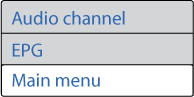
Choose using the / buttons. Press on your remote to confirm your selection.
From the follow up screen, select and then highlight .
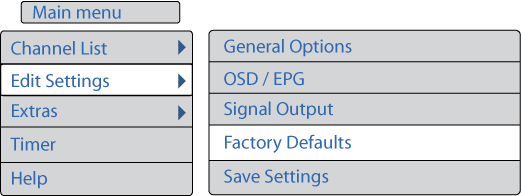
Press and you should see the following screen.
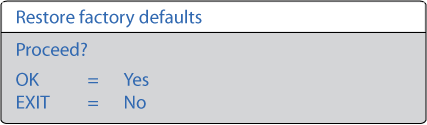
Press again to confirm your choice.
2. Setting up your PVR
2.1 Choose your On-Screen-Display language
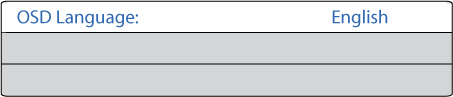
With English selected, hit the key on your remote. To change You can change the installation language by pressing the / keys.
Select in the list of countries and press to confirm
2.2 Choose Australia as your country
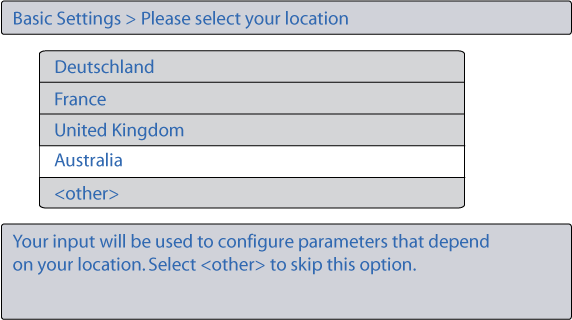
Choose Australia from the country list using the / buttons keys and press to confirm.
2.3 Choose <other> as your location
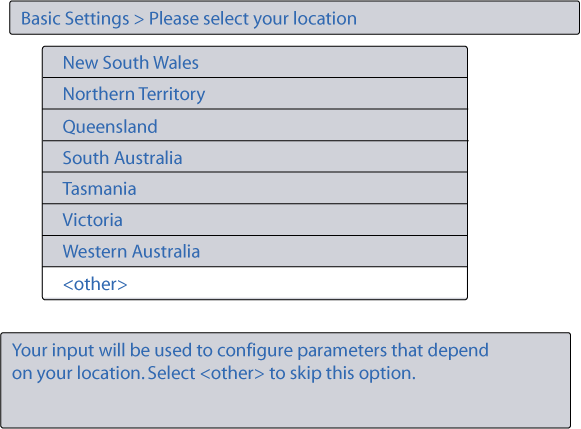
Instead of choosing the state to your reside in, choose and press .
2.4 Scan for channels
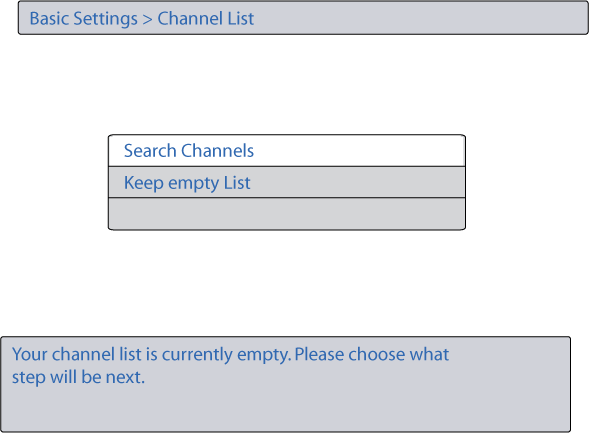
With highlighted, hit the key to confirm.
You should get a screen similar to the image below.
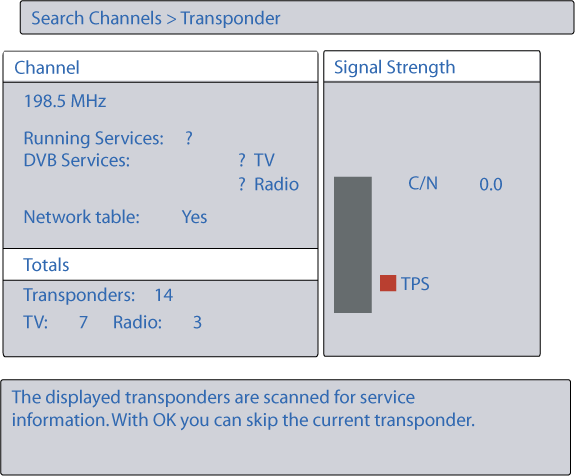
The unit will scan for channels for approximately 2-3 minutes depending on the signal strength.
Do not remove connections or turn off the unit while it is scanning.
If you followed this guide correctly, you should have all channels properly scanned. If you are still having difficulty scanning certain channels, it just might be that the signal strength in your area is not enough to pick-up the digital broadcast. To confirm whether your STB/PVR is working as it should, take your STB/PVR to a location where there is reliable signal and repeat the steps above. If you are able to pick up all channels, then you can be assured that your location is not in a reliable coverage area.
To confirm what digital channels are available in your area, visit the DBA web sites reception locator where you'll be able to see a map showing coverage.