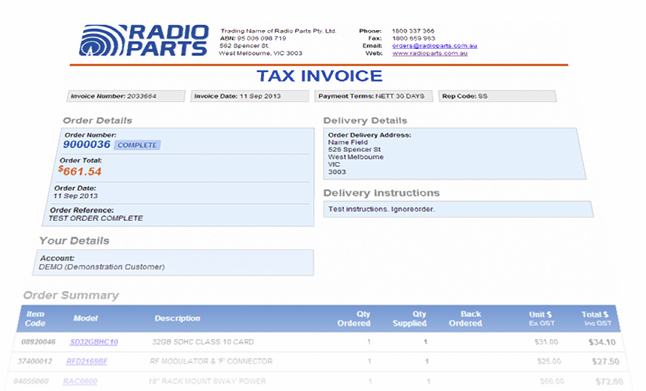You can use the PRINT FRIENDLY VIEW functionality to print out any order or quote. For completed orders, this option also allows you to print a legal tax invoice.
TIP: If you already know the order number you wish to print, you can just use copy and paste following:
http://www.radioparts.com.au/PrintOrder.aspx?DisplayOrder=XXXXXXX&OrderSuffix=
Simply replace XXXXXXX with your own order number.
Please note: You have to make sure you login with the actual user information that placed the order.
If you would like to download tax invoices for your completed orders, simply follow these steps:
- Log-in to your account: http://radioparts.com.au/login.aspx
- Find the Orders top-menu and choose Track Previous Orders

- You can search through your order history based on order or invoice number. You can also search by order reference and also based on product.
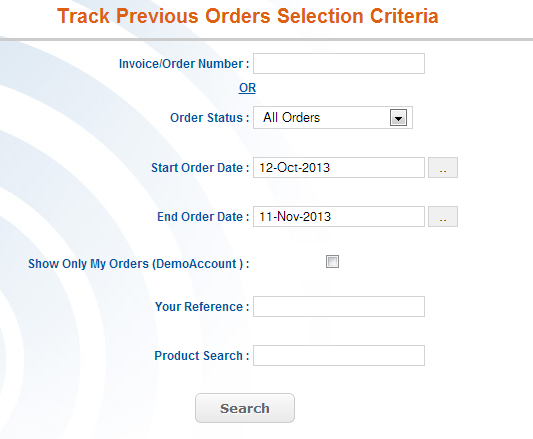
- Once you find the order you are after, just click on the VIEW button and it will load up the entire information on that particular order.
- To print out a TAX INVOICE on a COMPLETED order, simply press the PRINTER-FRIENDLY VERSION button.
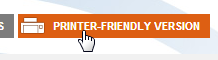
This will load up a template that is suitable for printing. - Use the Print button to print your TAX INVOICE. If you have compatible PDF software installed, you should also be able to change your printer settings to save as PDF.