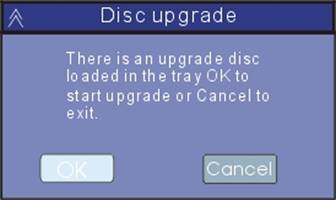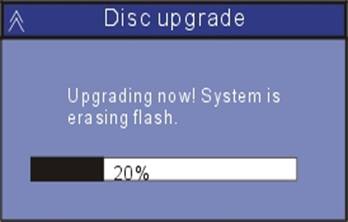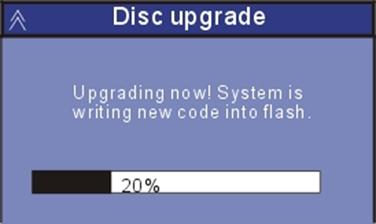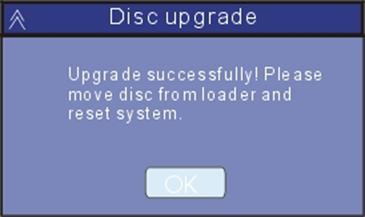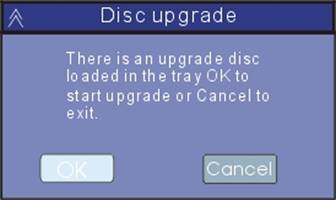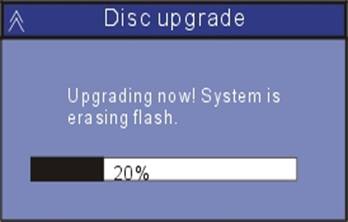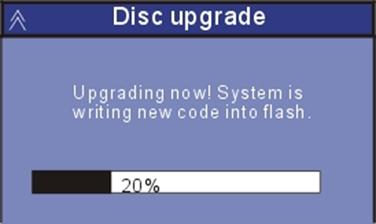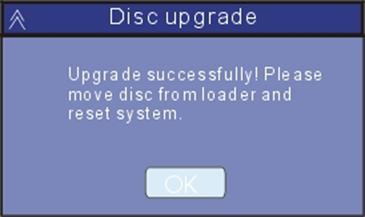DVDR-X30 Firmware Upgrade Instructions
- Download the following upgrade file:
DMN8600.CUB (right click, save-as)
- Burn the above file using your favourite CD burning software on to either CD-R or CD-RW media. Make sure you don't include any other file prior to recording.
- Power on your DVD Recorder making sure there is no disc in the tray.
- Eject the disk tray and insert the CD-R/W containing the upgrade file and then close the tray.
- After the "Loading" icon disappears from the bottom right cornder of the screen, if you don't see the Firmware Upgrade dialogue box, press the TV/DVD button on your remote control. You should then see the following screen:
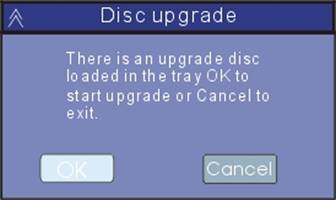
- Select OK to start the upgrade process. You should see the following screens. Do not eject the disc or disconnect power!
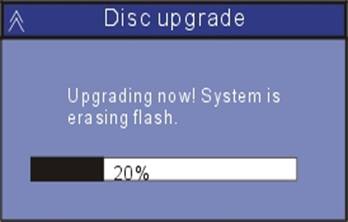
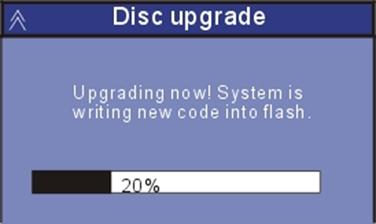
Once the upgrade process is completed you should see the following screen:
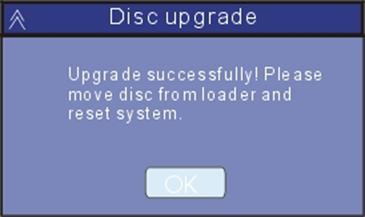
And the disc tray should automatically open.
- Once the disc tray is open, remove the CD-R/W and select OK to
reset your DVD Recorder. If your unit fails to reset you can manually
power off the unit and then power it back on.
Notes:
- Please make sure that the unit is always in power-on status during the
upgrading process, otherwise the Flash Memory IC inside the DVD Recorder unit
may be damaged due to a sudden power-off, which may cause the unit
to become inoperable.
- If the upgrade menu displays upgrade
failure, it’s probably caused due to a bad write on your CD-R/W media. Try the recording process again or try using a different brand of blank CD-R/W.
- During the upgrading process, any
operation with your DVD Recorder may damage the unit. Therefore, please don’t press any button on the unit or on the remote while the upgrade is in process.
www.wintal.com.au